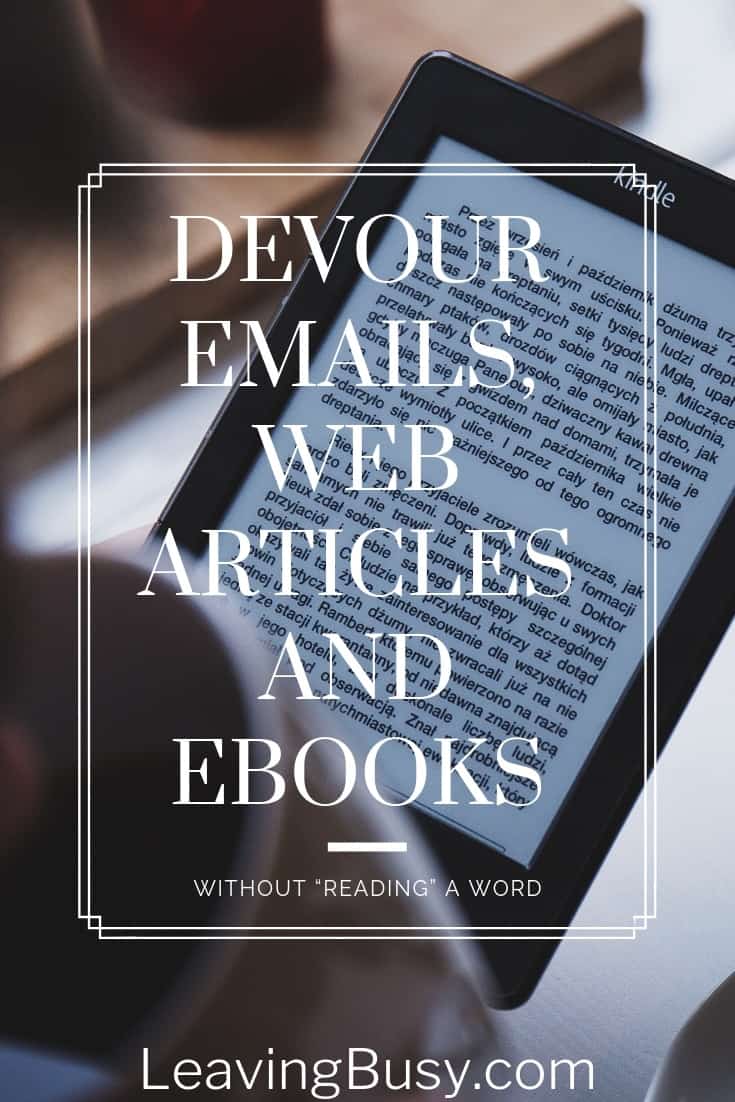
Digital Overload
Overflowing Email Inboxes
You just signed up for a blog filled with oodles of great information that you need and earnestly want to read. The moment you hit “subscribe” your inbox is filled with confirmation emails, offers and those valuable facts you plan to consume…later on when you have time. Soon those emails are sandwiched between work and personal correspondence, volunteer schedules, sales notices and social media notifications.
Unfinished Social Media Articles
You see tempting article titles as you scroll your social media newsfeed. You click and scan.
Too. Many. Words.
You want to read them but your bathroom visit is over and life awaits. You’ll come back to that article later right? Only later you can’t find it unless you remembered to save it. Oh, the articles languishing in Saved Collections because you forgot you put them there!
Wasted Digital Freebies and Purchases
Your favorite blogger just put out an e-book that you just have to read. It’s going to change your life! You click “pay” and feel a little thrill when it arrives in your inbox. A quick download and there it is in all it’s glory just waiting for that special you time where you can sit down and actually READ it. You save it to your device so it doesn’t accidentally get deleted from your email and then…well life hasn’t changed that much. You’re too busy to enjoy the material and before you realize it, you’ve forgotten all about it.
So Much to Read, So Little Time
We are inundated every day with so many emails, web articles, e-books and long soul-searching Facebook posts filled with wisdom and heart that it can get overwhelming. Despite the desire to consume the vast amounts of written text with one’s eyes, it just isn’t going to happen and many great reads simply disappear with the click of the trash can. Goodbye good intentions.
It doesn’t have to be this way!
Confessions
Long Winded Writer Meets Lazy Overwhelm
I’ve not only enjoyed the mental calmness of cleaning out my inbox but I’ve done so knowing that I engaged with everything that was important to me waiting there. I’m a creative soul with a practical side. I love to pour my heart out in writing vast volumes of words for others to read but can I be honest with you??? I look at a wall of words from someone else and shut down. It’s terrible. I know this.
Skimming No More
I’m also a horrendous skimmer. My eyes graze subtitles and count that as a read. At least I am cognizant of my borderline ADD behavior and have come up with a coping skill that works fabulously for me. Not only does it help me consume lots of long emails, web articles and e-books but I get stuff done and I genuinely ENJOY the pairing of the two!
Hope for Text Backlog
So my friends, I am going to share my ways with you. There’s a bit of selfish motivation here. It’s not all about the mental calm you are going to experience as you happily trash the backlog of text media you’ve accumulated. No, I’m hoping that if you are even remotely hesitant about taking the time to read MY emails, articles and future e-books that I will have given you the tools by the end of this post to find delight as you take in every word I write for you.
Some Guidelines:
Minimal Interruptions
This method doesn’t work if you have a lot of interruptions. You do have to have some solitary time slots. I’ve quickly discovered which media I can fit in which timeslots. An email listen is going to be a lot shorter than an e-book listen.
Ideal Timeslots
Here are a few favorite timeslots of mine:
- Showering
- Getting ready
- Makeup
- Dressing
- Housework or mundane tasks that don’t require a lot of thought
- Making bed
- Cleaning kitchen
- Tidy rooms
- Painting
- Transportation commutes
- Working out
- Waiting rooms
People First
I relish this method so much that I have to remind myself that I need to put it on pause when the people I love come into a room. Not only because it’s important to cherish the presence of our friends and family at every opportunity but because for some reason they don’t understand that I’m in a whole different conversation and they will try to talk right over it. Not cool. I can’t do multiple conversations so one has to stop. Digital conversation, pause. Live conversation, you’re up!
Use headphones
If you are in a public place or spending solitary leisure time in the presence of others who are quietly engaged, use your headphones PLEASE. Okay, my husband might be making sarcastic facial expressions right about now because well, sometimes I’m that person who plays their stuff out loud while he’s trying to real read and he lets me know that it’s not my best trait. Headphones on if you’re not alone.
My Secret?
So how do you devour emails, web articles and e-books without “reading” a word?
Audio. That’s how.
Oh, I can already hear the objections! Just hear me out. If by the end of this post you stubbornly insist you have to actually READ everything that comes your way—you go! I’ll just tell you my love affair with audio and show you how…the rest is up to you.
Laying the Foundation
Grade School Romance
Afternoon Storytime
My obsession with audio started in grade school. I LIVED for afternoon story time where we could put away our pencils and worksheets, cross our arms on the desk and lay down our heads. I was never a good napper but in those moments as my teacher read the latest fiction to the class, I would relax into a dream-like state. I was mesmorized by her voice and completely sucked into the story.
Late Night Marathons
It’s not like I don’t enjoy actual reading. I was an avid book lover in grade school. I read almost every Nancy Drew, Trixie Belden, Little House on the Prairie, Little Women, Emily of New Moon and Anne of Green Gables book series I could get my hands on. Later it was teen titles, Christian romance, and legal thrillers. I read with obsession into the wee hours of the night when my parents thought I was sleeping. Many a day I stumbled out of bed with much too little sleep because I had refused to close my eyes until the book was finished.
It’s Not You, It’s Me
As an adult though, I have found reading too difficult to enjoy. I love me a good old-fashioned book but my lack of moderation gets me in trouble every time. I will stop showering, doing dishes, or changing out of my pajamas. I won’t sleep. It’s bad. If I want to stay married and functional, I can’t open a physical book and read very often.
Love Finds a Way
I think for years I used tv for background noise but because it couldn’t move around the house with me, it wasn’t very productive. Then I discovered audiobooks. Before the days of PDA began, I would borrow audiobooks on tape and CD from the library. I could go about the solitary chores of life without missing a beat. My body might have to clean a toilet or paint a wall but my mind was immersed in another world and the tedium couldn’t touch me. I actually welcomed it.
The onset of personal devices and beautiful technology has made library rentals as easy as a few clicks an as I will demonstrate now, so is listening to almost all other text that I can access on my computer or phone.
Here we go!
How to Setup & Use Multiple Listen Options
Microsoft Office Suite on Desktop
To listen to text type in any Microsoft program, follow these instructions in any one application.
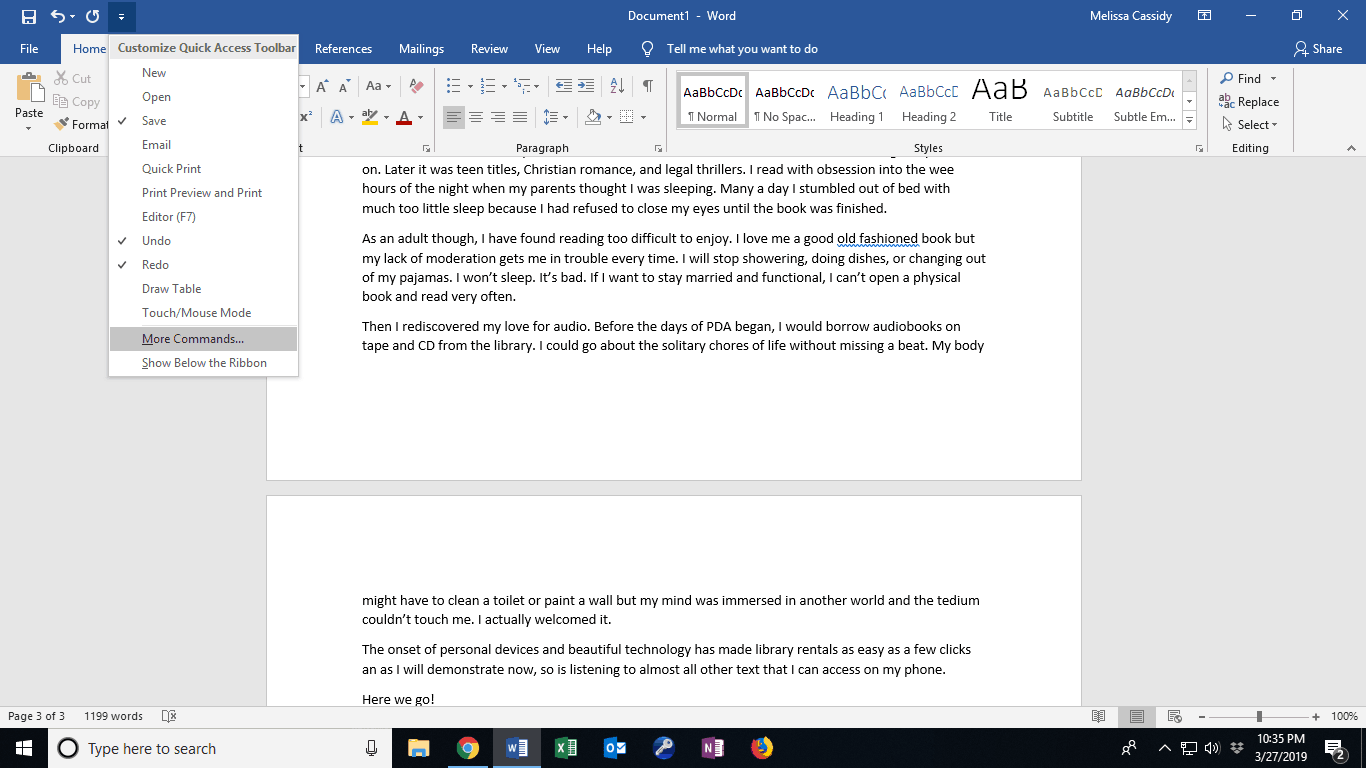
Speak in MicroSoft Office Step 1
Click “Customize Quick Access Toolbar” and select “More Commands” in drop-down menu
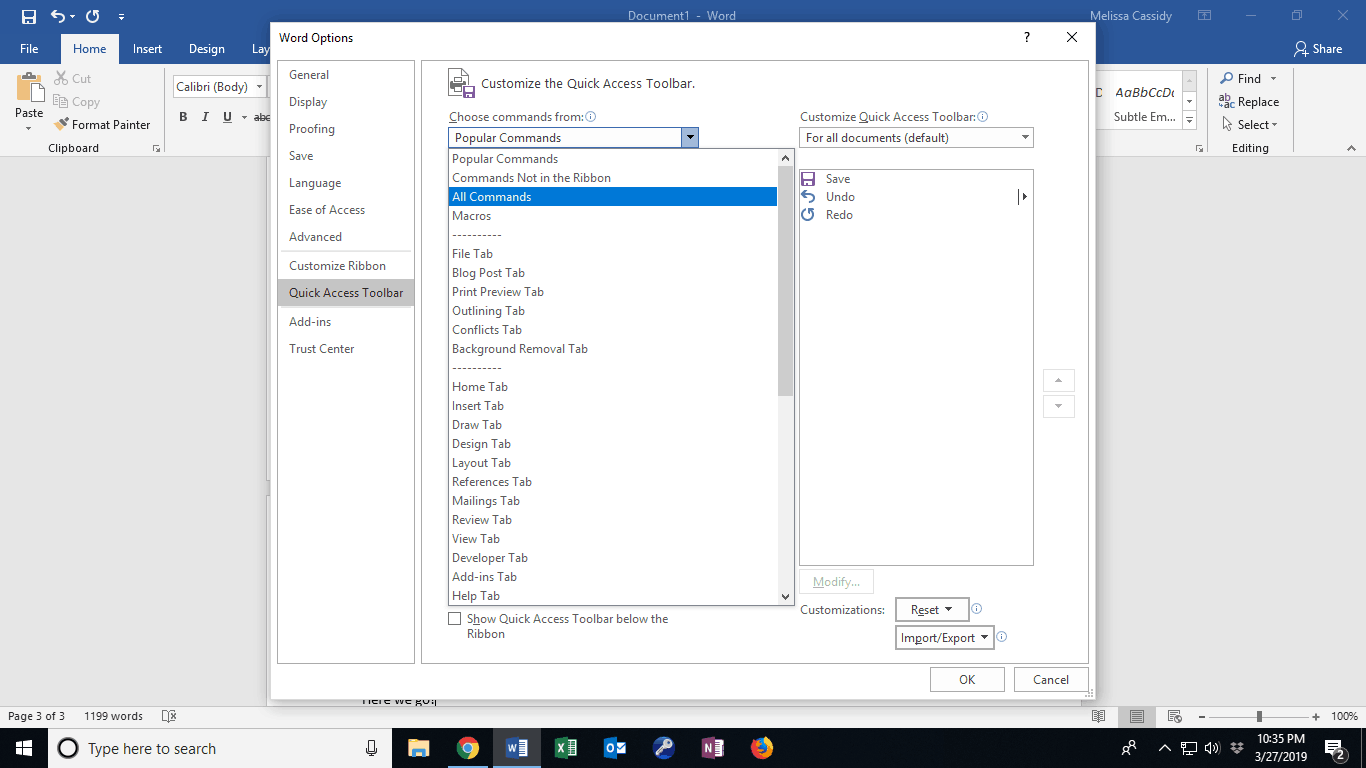
Speak in MicroSoft Office Step 2
“Popular Demands” is displayed by default. Use drop-down menu to select “All Commands”.
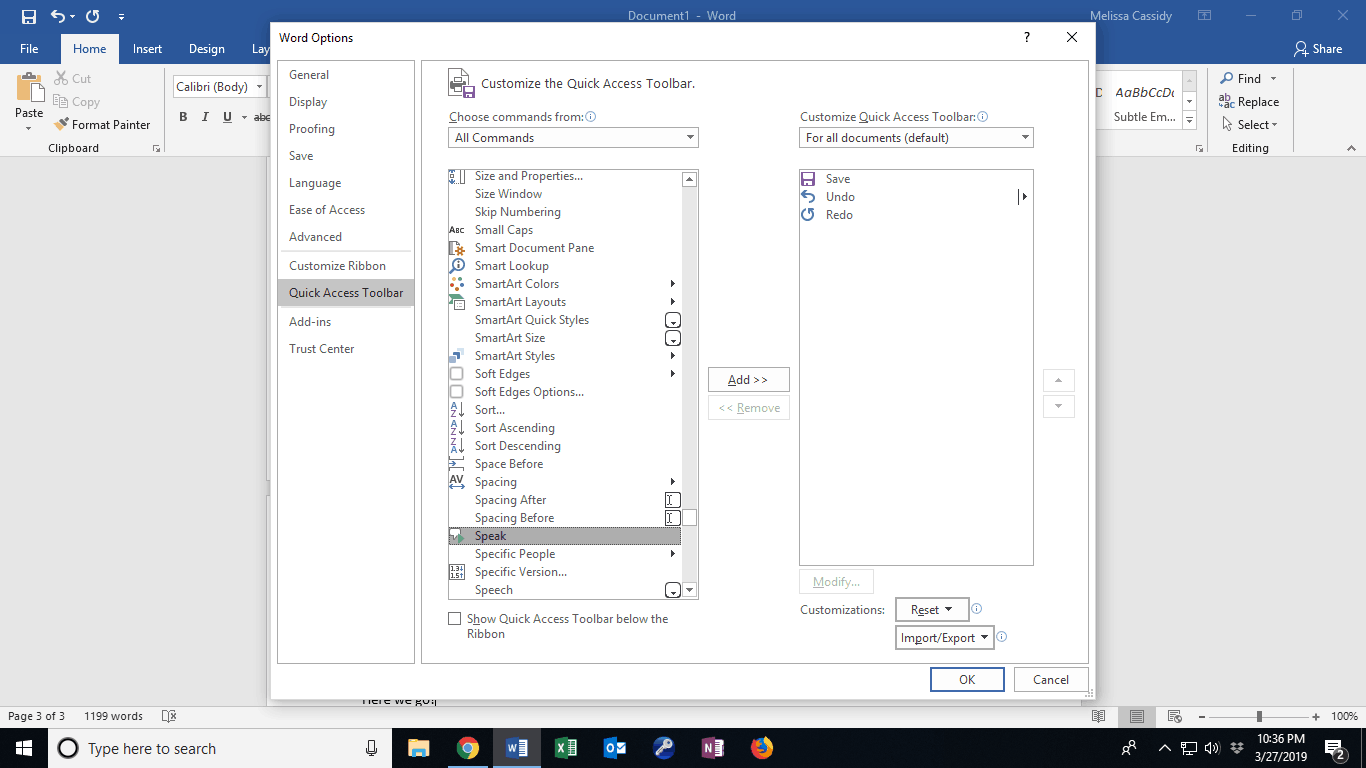
Speak in MicroSoft Office Step 3
In “All Commands” menu scroll down and select “Speak”.
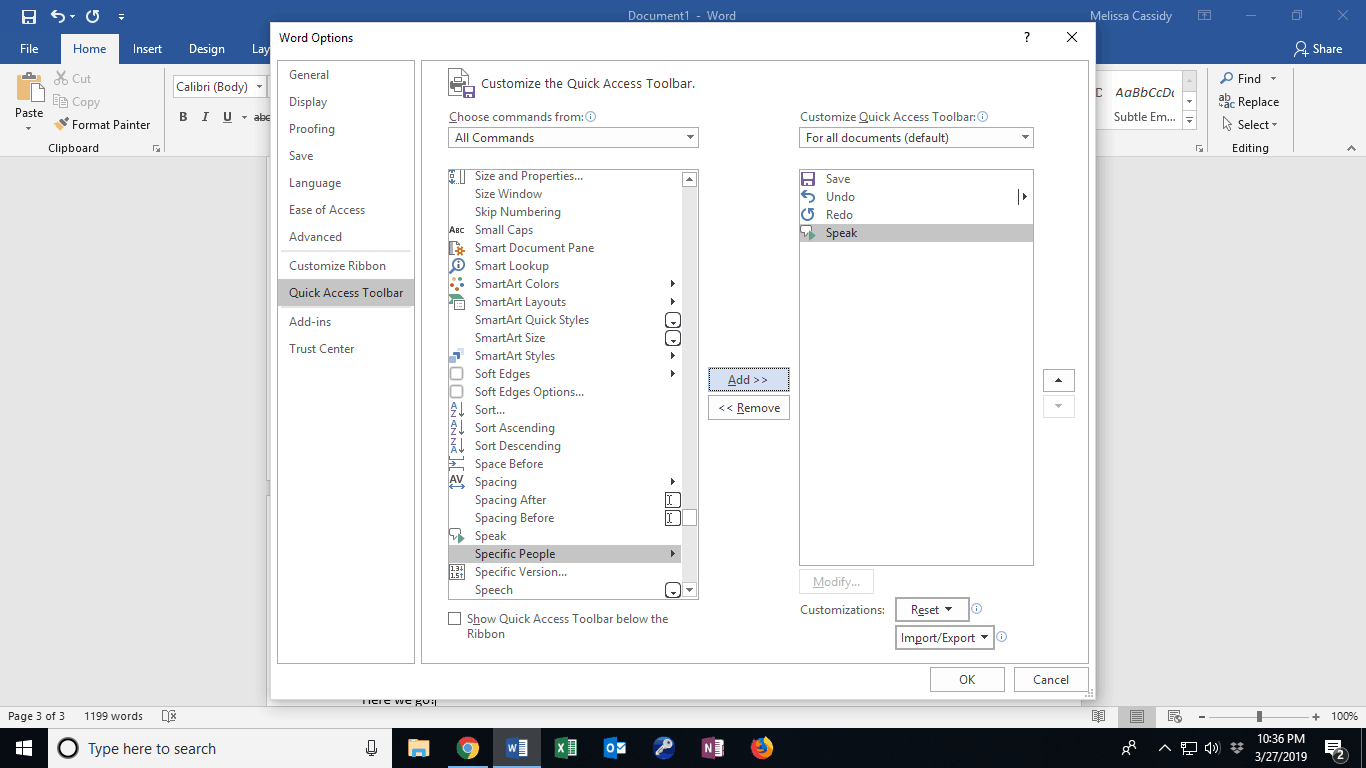
Speak in MicroSoft Office Step 4
Click “add” to add it to the Quick Access Toolbar and then click “OK” to exit.
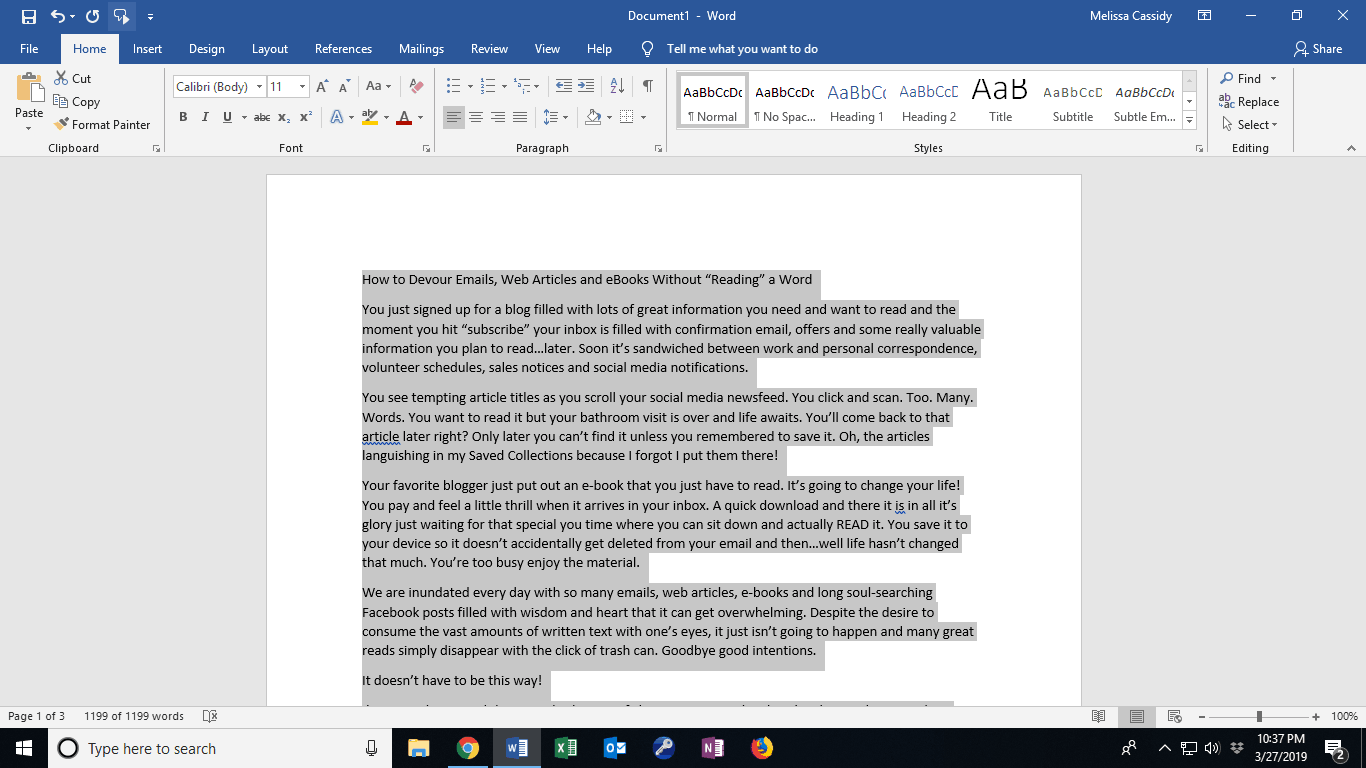
Speak in MicroSoft Office Step 5
You can now listen to your text by highlighting the content and clicking the Speak icon.
Google Chrome Read Aloud on Desktop
To listen to text type in your Google Chrome Browser follow these instructions
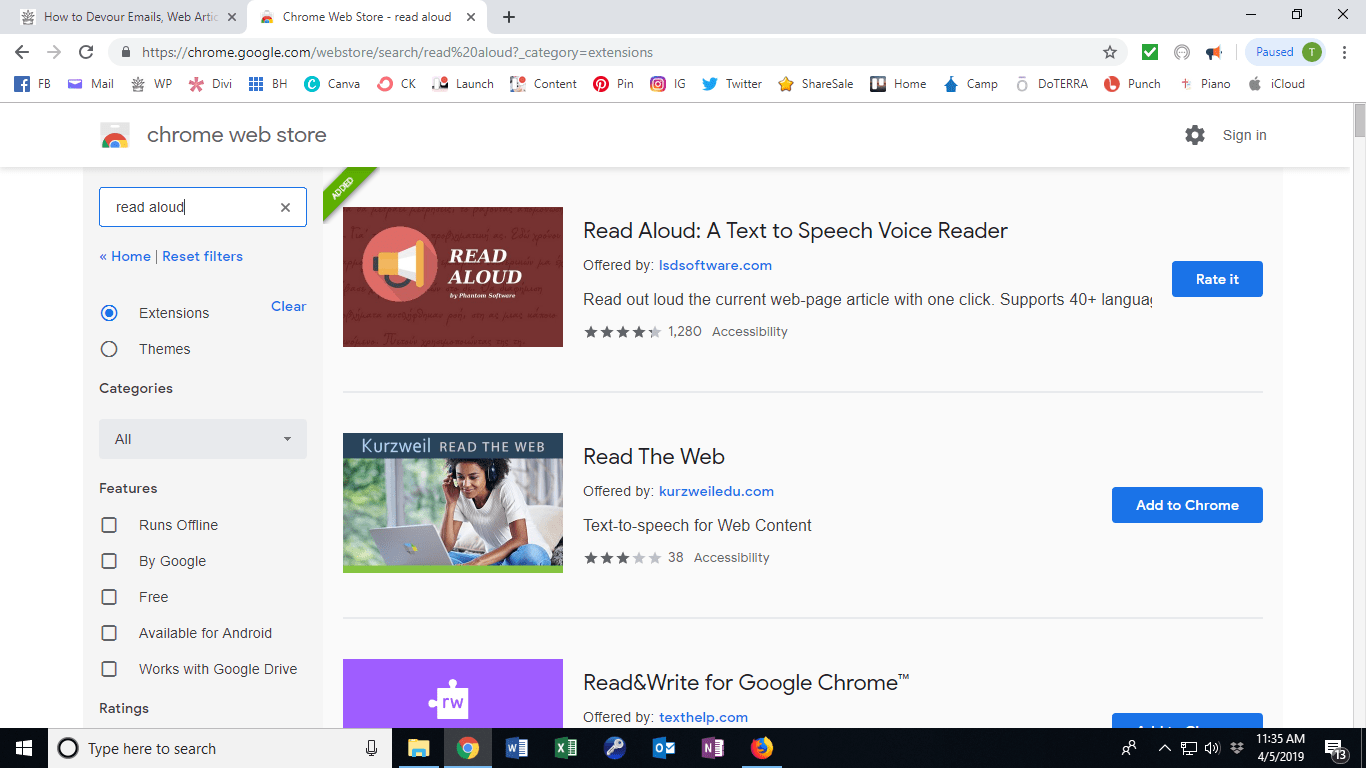
Google Chrome Read Aloud Step I
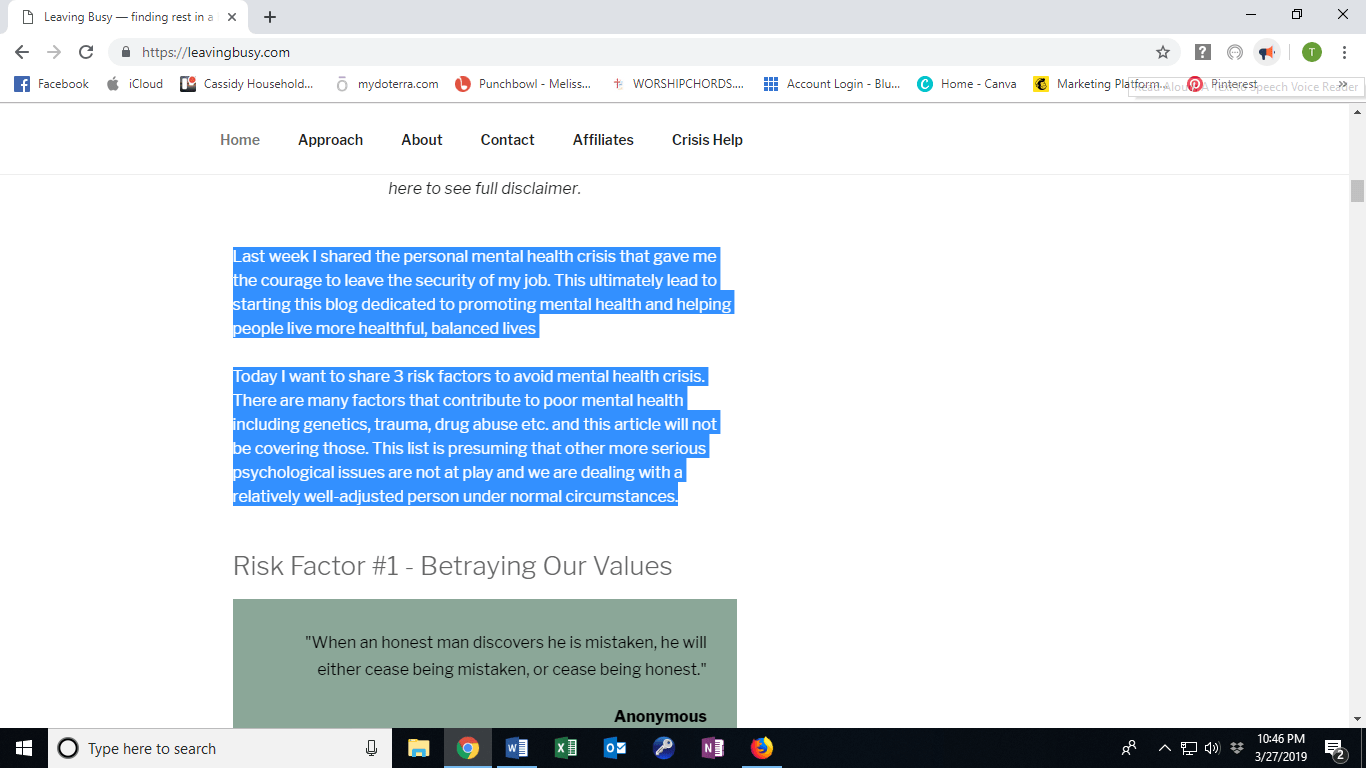
Google Chrome Read Aloud Step II
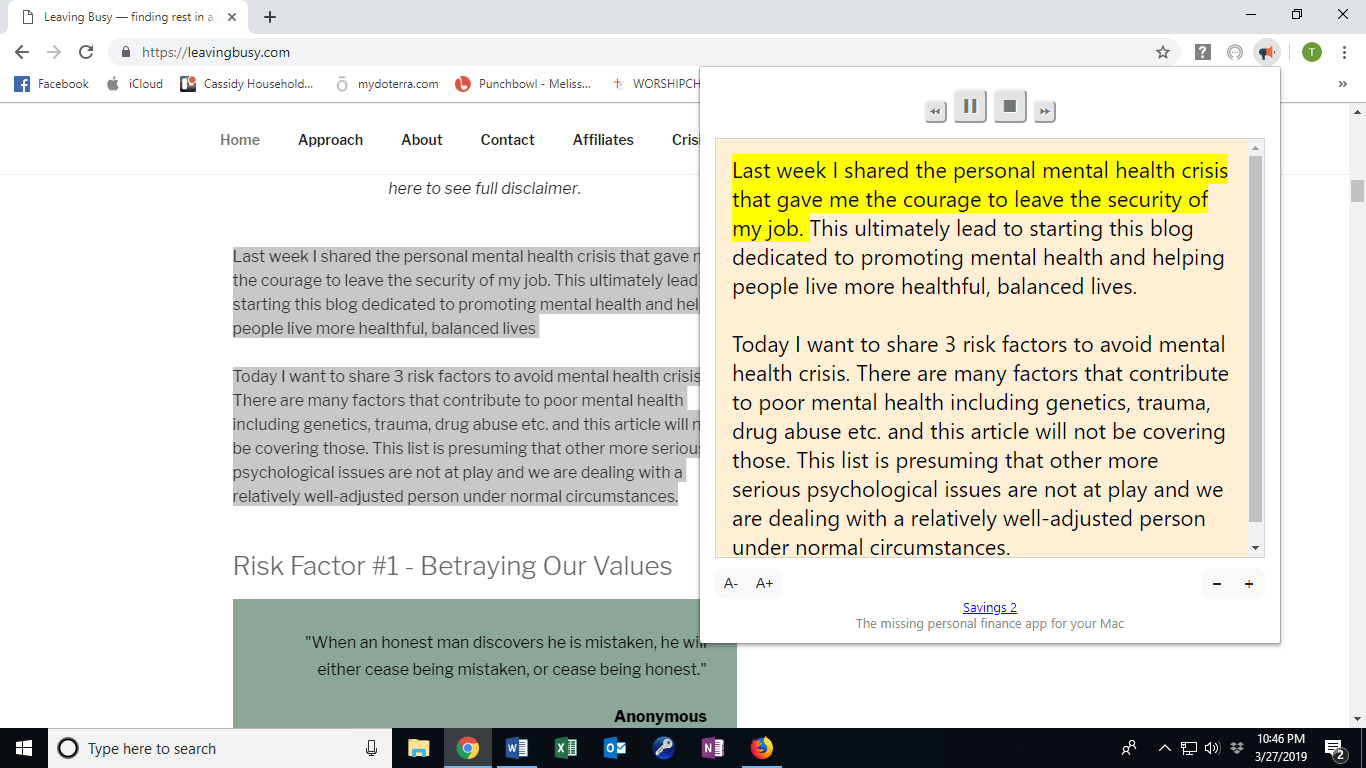
Google Chrome Read Aloud Step III
VoiceOver on Apple Devices
After the VoiceOver setup below you will be able to listen to emails, articles, texts, FB posts, PDF’s, Kindle books and more.
Pro Tips:
•Two-finger swipe downwards after voiceover has started to get continuous reading
•Keep device upright. If you lean it sideways it will interrupt and stop the reading
•Notifications will interrupt and stop reading so turn off if possible
The computer voice will sound robotic and mispronounce words so this isn’t my favourite way to listen but if there is no other way, it definitely works and you get used to it.
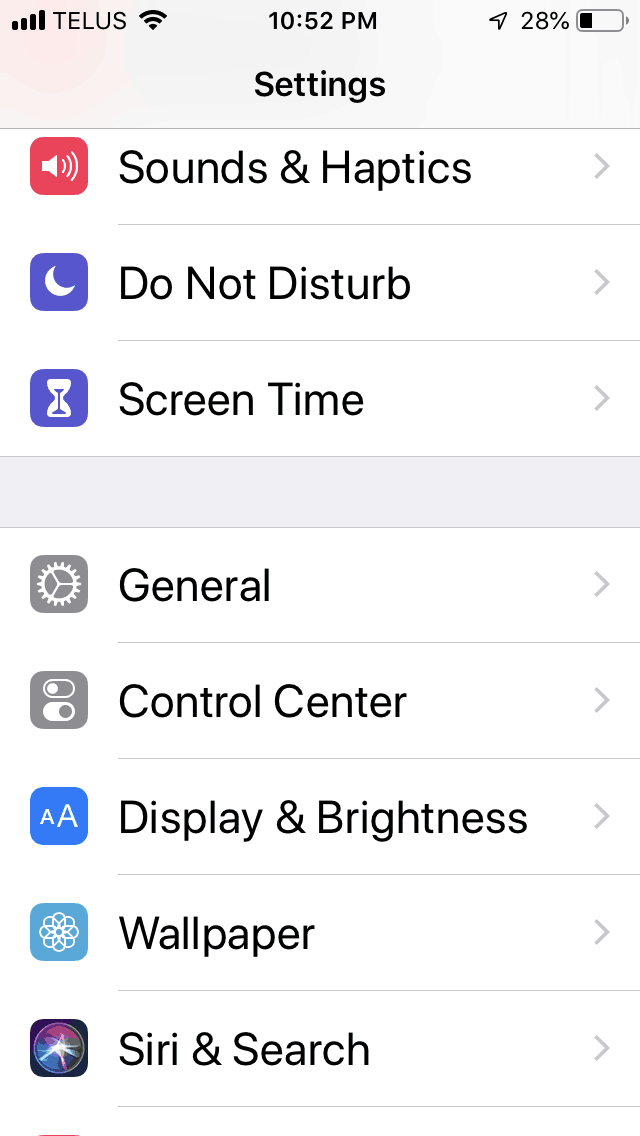
Apple Device Voiceover Step 1
Go to “Settings” and select “General”
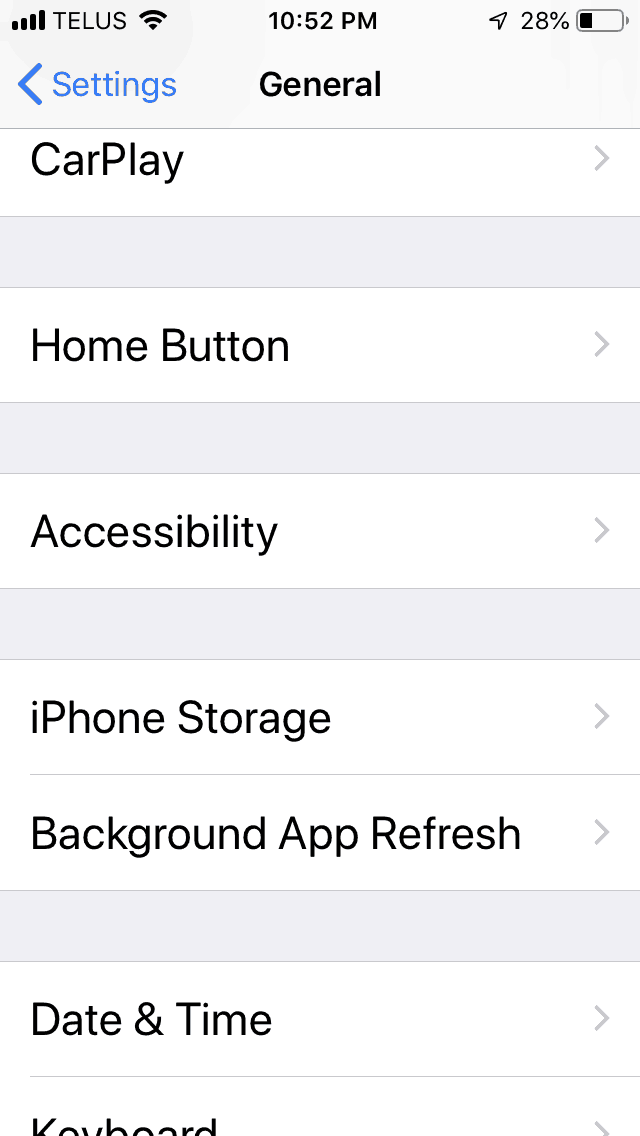
Apple Device Voiceover Step 2
Under General Settings select “Accessibility”
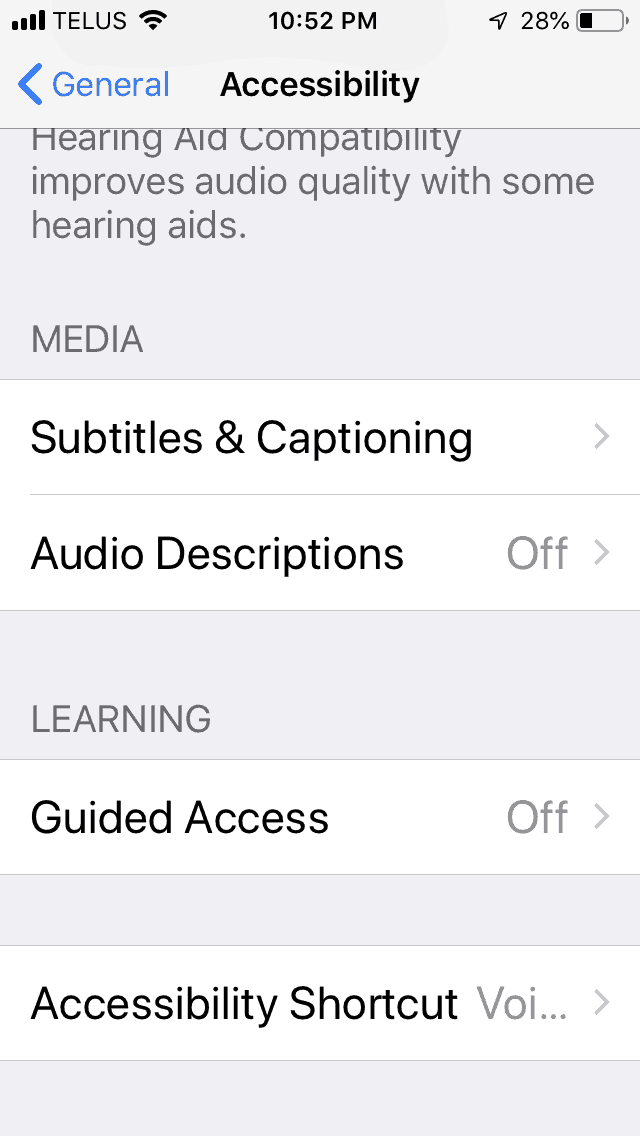
Apple Device Voiceover Step 3
In Accessibility settings select “Accessibility Shortcuts”
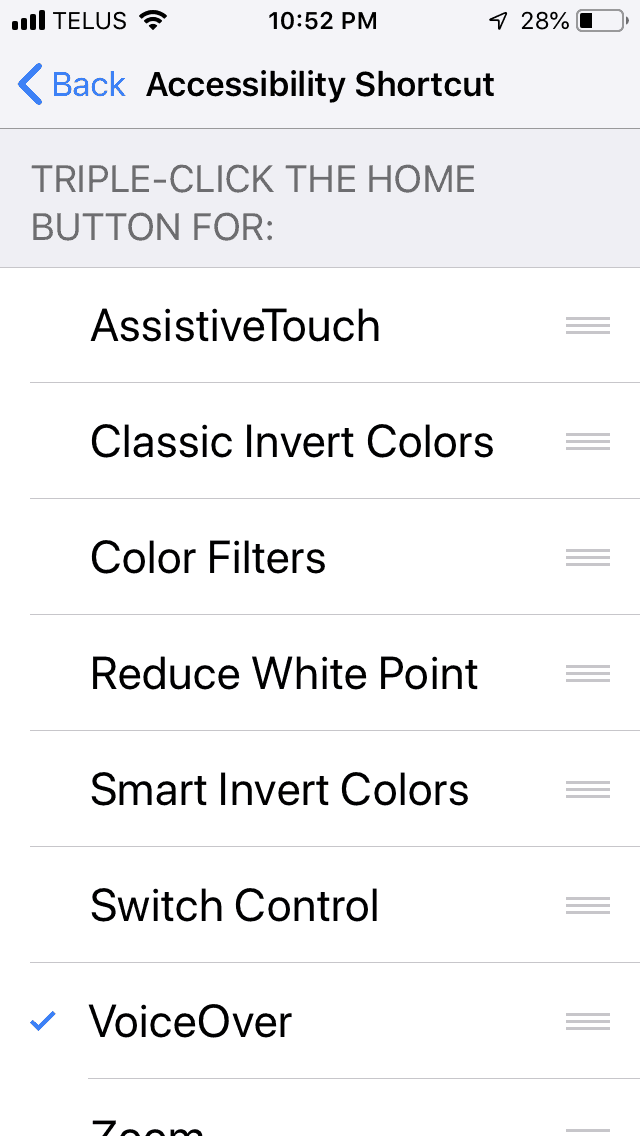
Apple Device Voiceover Step 4
In Accessiblitiy shortcuts select “VoiceOver”. Now when you triple click your home button, the voiceover feature will activate.
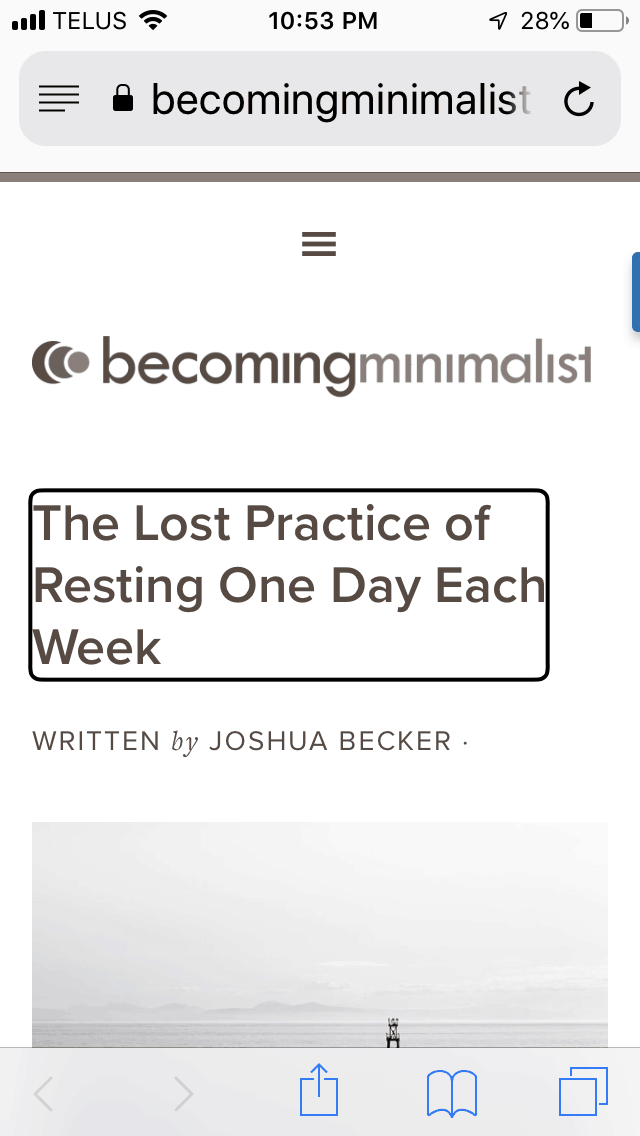
Apple Device Voiceover Step 5
Now most text content on your phone can be selected (after a triple click) and read aloud. Triple click again to stop voiceover.
Natural Reader Pro on Apple Devices
These instructions presume you’ve downloaded Natural Reader Pro on your Apple device
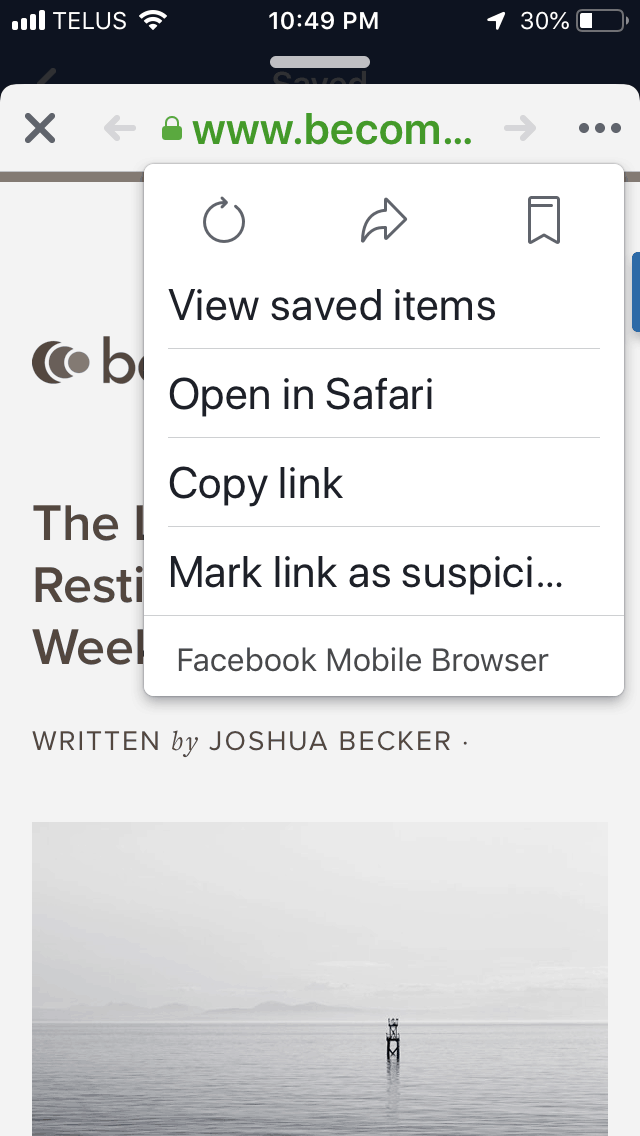
Natural Reader Pro Step 1
When viewing an article in Facebook, use the options button at the top right to view the article in Safari
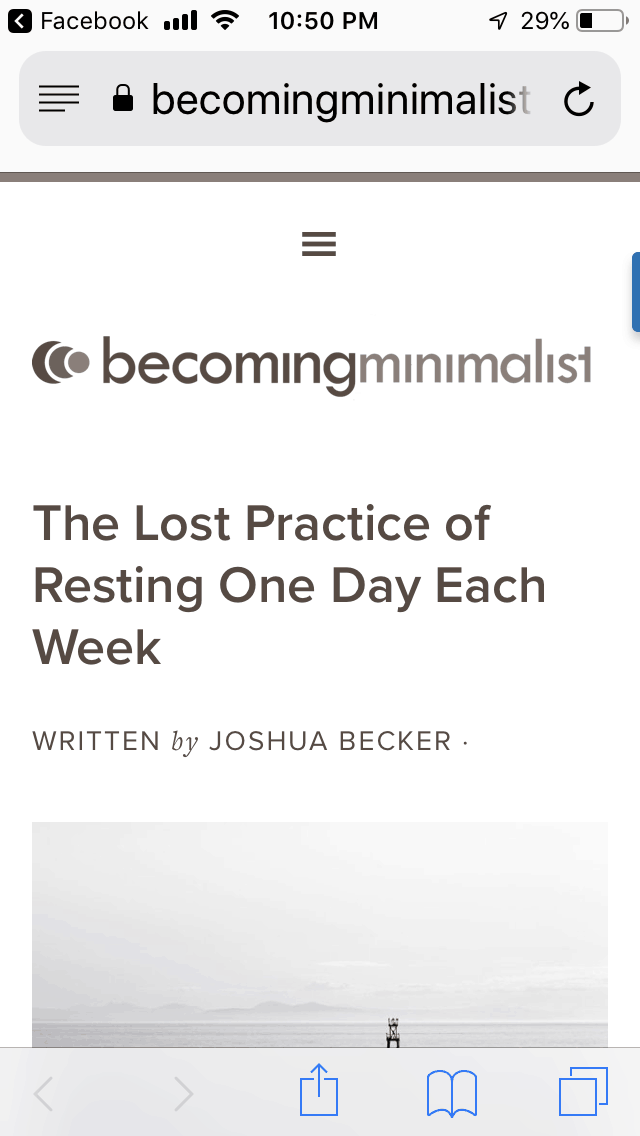
Natural Reader Pro Step 2
At this point you could use the above VoiceOver option or you can proceed with bringing the article into Natural Reader Pro
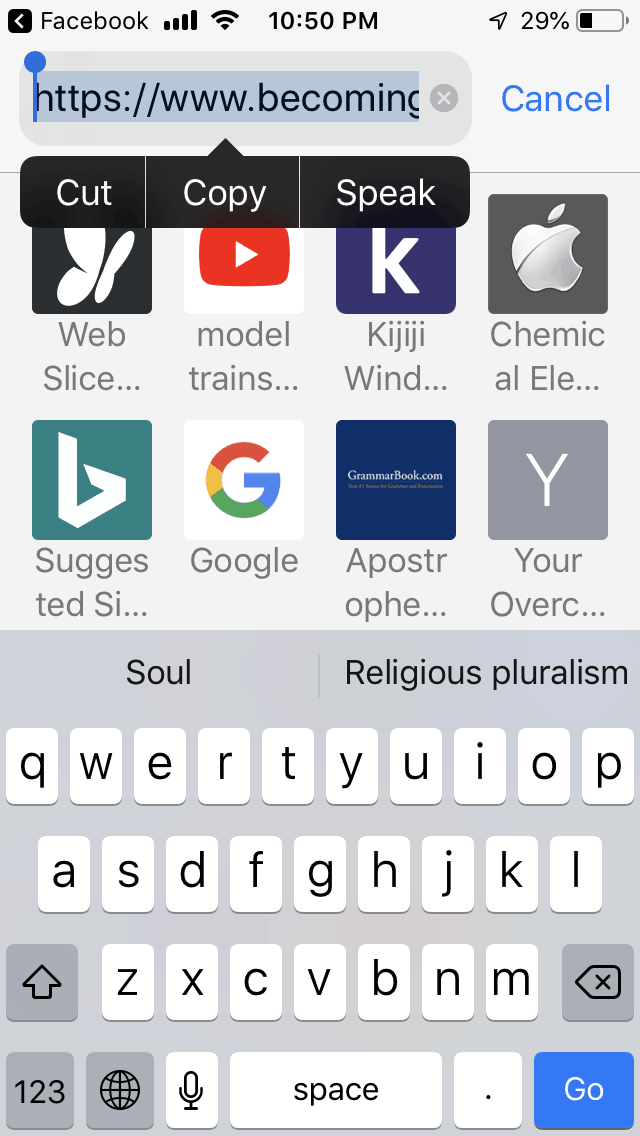
Natural Reader Pro Step 3
Select and copy browser address, then get out of Safari and open Natural Reader Pro
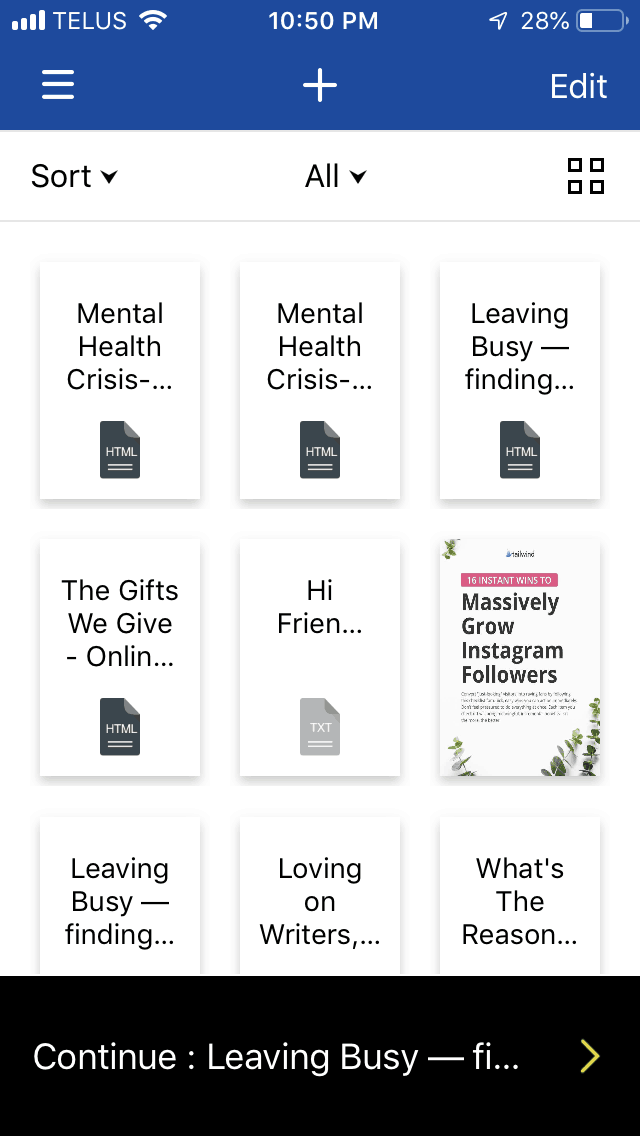
Natural Reader Pro Step 4
Select the (+) sign at the top of the app page
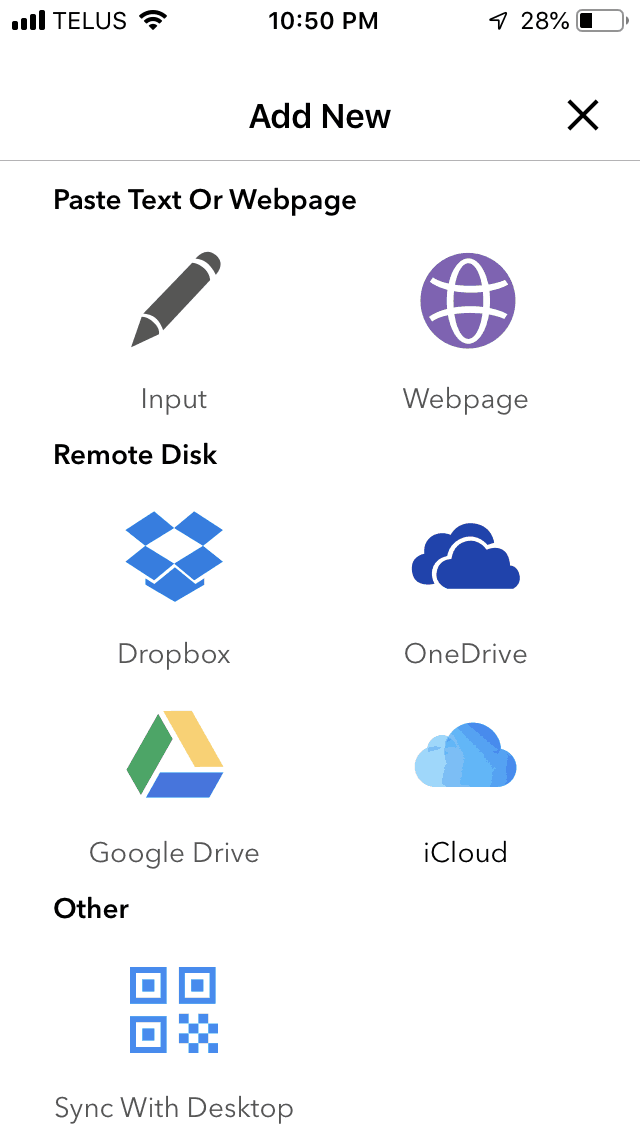
Natural Reader Pro Step 5
Select the Webpage option
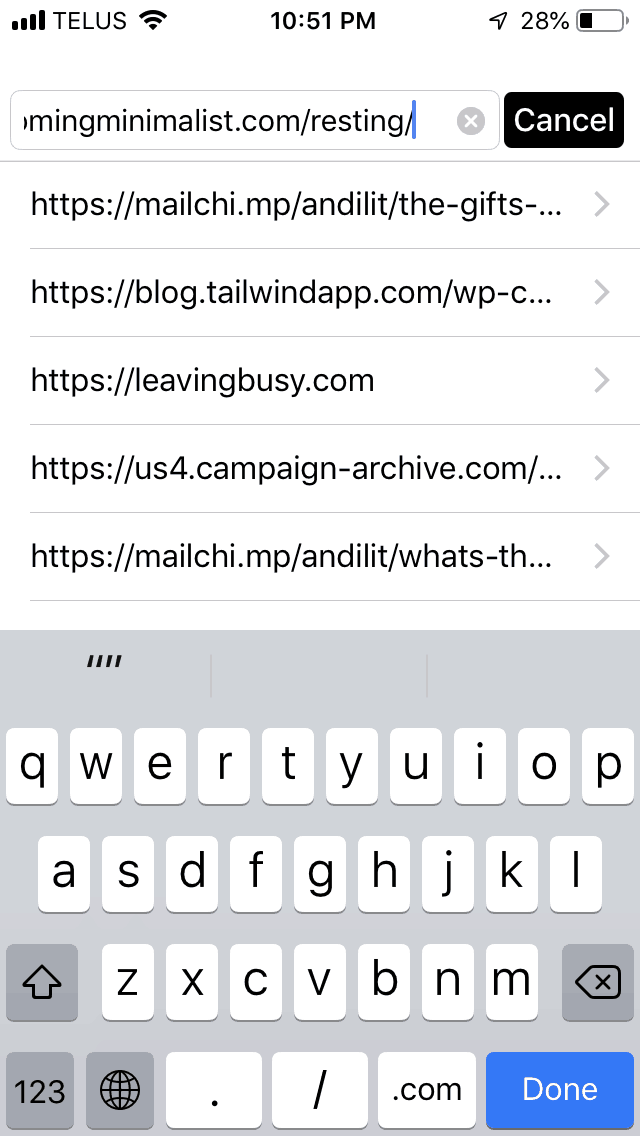
Natural Reader Pro Step 6
Paste the copied browser address and press “Done” on your device keyboard
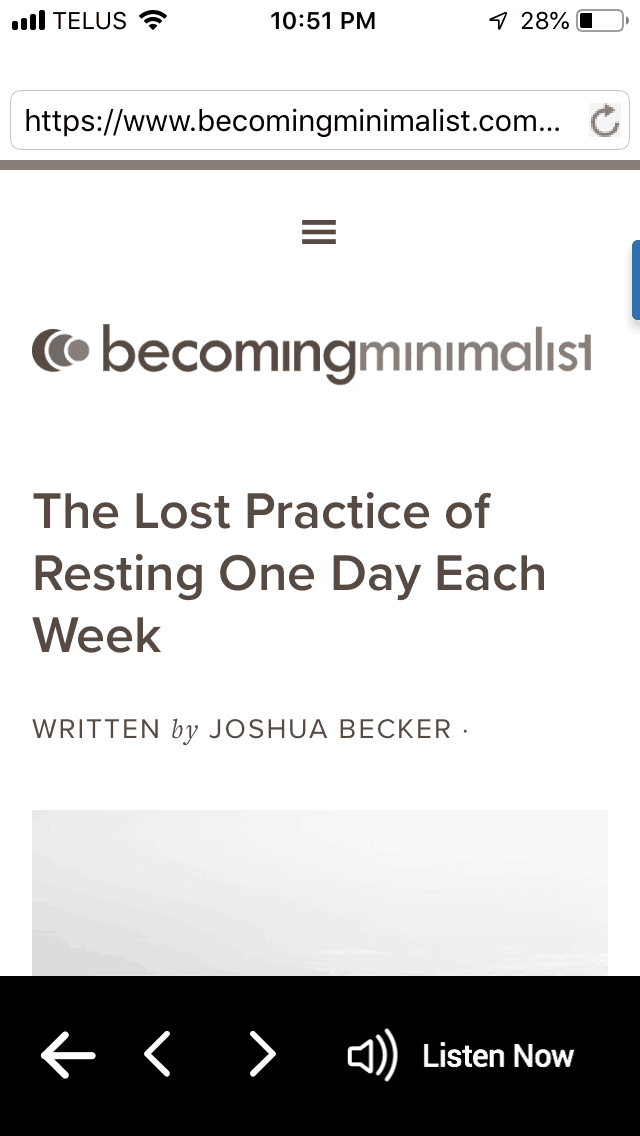
Natural Reader Pro Step 7
Once it has finished loading, press “Listen Now” at the bottom of page
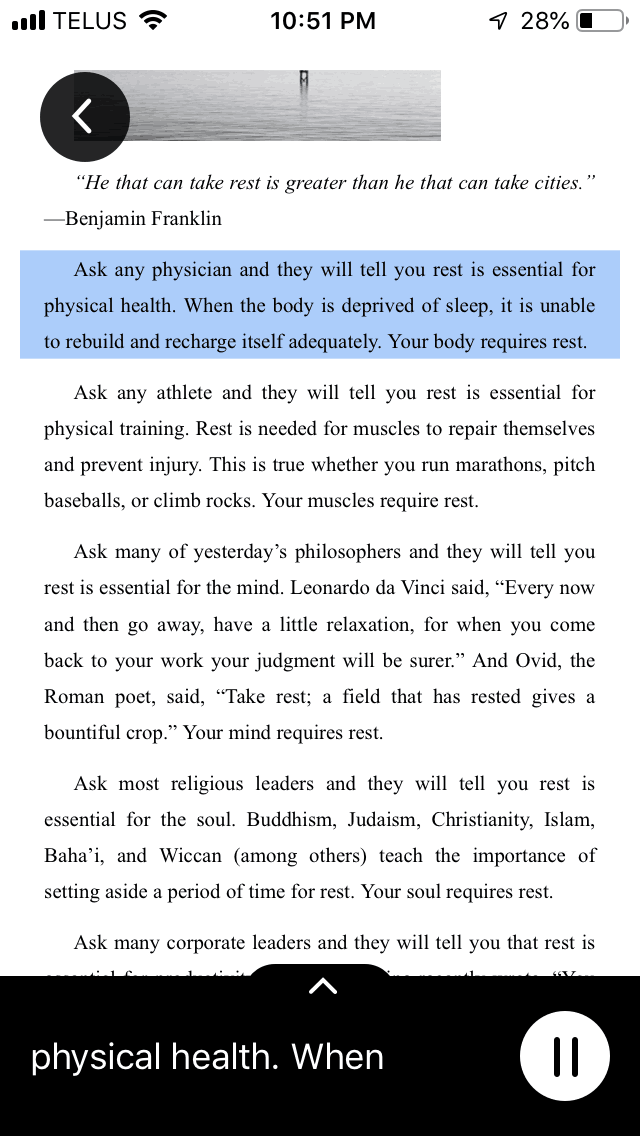
Natural Reader Pro Step 8
Enjoy!
Conclusion
These are just a number of my favorite ways to engage with text media via audio. There are many browser extensions, different devices and apps that I have no experience with.
If you have a favorite audio method to help you stay on top of text data, I’d LOVE to hear about it.
Here are some simple action steps you can take to get engaged with this article:
🎧 Share this Facebook post to be entered into my monthly Tim Horton’s Gift Card drawing
🎧 Feel free to comment below
🎧 Like and share this article with sharing buttons at the top of this page
Thanks for reading!
Melissa Cassidy
Kofi is a service that allows readers to show appreciation to creators by donating $3 (price of a typical cup of premium coffee). They don’t withhold any of the funds collected. This is an awesome way to support creators you love!
Image from XPhere

Wow. Lots of info.
You may be the first person to read the entire article. Congratulations! Hope you find the information helpful!
This is great stuff, Melissa. I wish I had gotten through my emails much sooner! Thanks for sharing this.
Thanks!